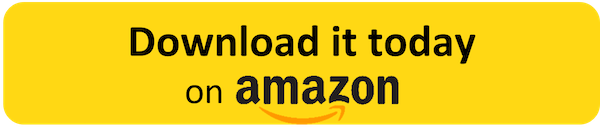Buying Barcodes for Amazon
A list of Amazon UPC Barcode Error Messages
Over the past several years, much has been written about Amazon’s evolving requirements with regard to UPC barcodes. Needless to say, it has caused a great deal of angst among those attempting to list their products on Amazon. The point of this article is to clear up any confusion once and for all about where you can purchase legitimate UPC barcodes that will work on Amazon.
To begin with, let me say, all UPC barcodes used for any retailer anywhere in the world need to have originated from a company called GS1. GS1 created the whole process of barcoding more than 40 years ago. If your UPC barcodes originated from GS1, you can be 99.9% sure that your UPC barcode number will be unique and never used before.
That said, purchasing UPC barcodes from GS1 is an extremely unpleasant process that is prohibitively expensive and slow and reduces most people to tears.
But now let me get to the point of this article and answer the Amazon UPC question as quickly as possible.
Aside from GS1, there is only 1 barcode seller whose barcodes will work for ALL aspects of Amazon: Buyabarcode.com.
Let me again re-state this: Buyabarcode.com is the ONLY barcode seller (other than GS1 and our partner TheBarcodeRegistry.com) whose barcodes will work for all aspects of Amazon - including Amazon Brand Registry. All other UPC barcode sellers will have serious limitations on Amazon and your barcodes will more than likely be rejected.
The reason why the barcode purchased from Buyabarcode.com will work on Amazon is because Buyabarcode.com acquired all of the prefixes and barcode numbers they sell directly from GS1. This means they can legally declare all of their customers to be affiliated partners and provide them with corresponding documentation. No other Barcode seller can legally do this.
Now that that is out of the way, I’d like to go over the majority of Error Messages you may encounter when listing a product on Amazon and how to quickly resolve them.
Barcode Error Message #1:
If you happened to have purchased your barcodes from someone other than GS1 or Buyabarcode.com, you will encounter an error message saying UPC Code Invalid.
In this case, you will either need to go directly to GS1 to lease a prefix or purchase new barcodes from Buyabarcode.com
What Causes This Barcode Error:
This error is triggered by the Brand AND Manufacturer Fields. Amazon cross-referrences the UPC code against the GS1 GEPIR system. First, they make sure the check digit (last digit of UPC/EAN code) is correct according to the UPC font algorithm.
The next thing they do is check your UPC barcode against the GS1 GEPIR database to ensure the UPC code comes from an authentic GS1 prefix and that the UPC code being used doesn't belong to a UPC prefix that is registered within the Amazon brand registry program. The Amazon brand registry protects large sized companies from the unauthorized use of creating product listings under that big brand name.
What Resolves The Barcode Error:
It is as simple as not entering a brand/manufacturer name that is using the Amazon brand registry program. If you are listing a brand name product that is triggering this error just modify the brand name until the error is removed and you are happy with the result. For example: "Benovon" will trigger the error message. "Benovono" will not. You just need to get creative with this. When the day comes that Amazon changes this, we have a workaround that is 100% legal and safe to use.
IMPORTANT TIP FOR AMAZON SELLER CENTRAL USERS ONLY: When you go to change the brand and manufacturer fields you will need to remove the data within the brand and manufacturer fields quickly. As you are changing these fields, the errors will keep popping up. Just be persistent with it by removing the data in both fields first and keep closing the errors as they pop up and the error messages will then stop coming up.
If you are an authorized retailer, you need to be using the UPC codes that that particular brand has designated for those products. If you are an authorized retailer and the product listing that you are selling is not on Amazon then you should be obtaining the UPC code directly from the brand which you represent as long as they have given you the legal ability to list that product where it is not listed. In order to be an authorized reseller on Amazon you'll need to contact Amazon seller support to provide them with the necessary requested information.
Barcode Error Message #2:
What Causes This Barcode Error:
This error can come up for a variety of reasons. We would say the biggest cause of this is user error or maybe even buying UPC codes from a fly-by-night company that has absolutely no idea what they are doing. This error can be caused by the following:
- Less than 12 digit UPC code number entered ( minimum of 12 digits is required for Amazon)
- Incorrect check digit (far right digit)
- It's also possible that if you are manually typing your UPC code that you made a mistake when typing, so check the correct number again.
- Correct check digit but a completely invalid UPC code like the one in the screenshot example above.
- It doesn't matter if you enter a 13 digit EAN number with the UPC option selected or a 12 digit UPC number while selecting the EAN option, Amazon will sort this and there is no error for this simple mistake.
What Solves The Barcode Error:
First DOUBLE CHECK the number you entered as it may be incorrect. Then use the above list of possibilities to narrow down the issue. It is a good practice to copy/paste UPC and EAN numbers. One simple and careless mistake on your end can cause a lot of issues. All of the numbers within a UPC code and EAN code must be correct or you will have problems.
Barcode Error Message #3:
What Causes This Barcode Error:
This error seems to be triggered by big brands that are not part of the Amazon brand registry program. It seems that Amazon may have done this as a proactive approach to protect big brands that aren't part of the Amazon brand registry program from having duplicate listings being added to the site. It is possible that this is also an early form of an error message from when the Amazon brand registry program initially began as well. If you want to test to see this error message live then just enter either one of these brands "Samsung" or "Apple" into the brand and manufacturer fields.
What Solves The Barcode Error:
The resolution to this error message is the same as the error message above. It is as simple as not entering a brand/manufacturer name that is using the Amazon brand registry program. If you are listing a brand name product that is triggering this error just modify the brand name until the error is removed and you are happy with the result. For example: "Samsung" will trigger the error message. "Samsungg" will not. You just need to get creative with this.
IMPORTANT NOTE FOR AMAZON SELLER CENTRAL USERS ONLY: This is the same as the important note above. When you go to change the brand and manufacturer fields you will need to remove the data within the brand and manufacturer fields quickly. As you are changing these fields, the errors will keep popping up. Just be persistent with it by removing the data in both fields first and keep closing the errors as they pop up and the error messages will then stop coming up.
Another situation here is if you are an authorized retailer for the brand name that is triggering this error. If you are an authorized retailer, you need to be using the UPC codes that, that particular brand has designated to use for those products. If you are an authorized retailer for a large brand, then you shouldn't be using our UPC codes in the first place to create the product listing.
If you are an authorized retailer and the product listing that you are selling is not on Amazon then you should be obtaining the UPC code directly from the brand which you represent as long as they have given you the legal ability to list that product where it is not listed. In order to be an authorized reseller on Amazon you'll need to contact Amazon seller support to provide them with the necessary requested information.
Barcode Error Message #4:
What Causes This Barcode Error:
This error is triggered when you select an unlocked category (not requiring prior approval first) and you attempt to use a UPC code that belongs to an item that is already listed in a category that you are not approved to sell in. Low quality UPC codes or an incorrect UPC code are the main causes of this issue.
What Solves The Barcode Error:
You will need to contact the provider of your UPC code or EAN code.
Barcode Error Message #5:
What Causes This Barcode Error:
The field that shows this error is the Manufacturer Part Number field. It almost makes you think that the problem is with the manufacturer part number and nothing else.
Prior to the 2016 Amazon policy changes, you could actually go down a road of changing everything and getting the product listing to actually work. This caused a mess of a situation where there were multiple ASIN's assigned to a single UPC code.
Today you can no longer bypass the errors. Even if the listing does get created it will eventually be removed from the system. The problem is the UPC code number has already been used by another seller and there is already an existing product under that UPC code. If you do business with illegitimate or cheap UPC sellers, you will go down a road of seeing this problem repeatedly.
If you have additional questions about what types of barcodes work on Amazon and where to purchase them, please visit us at Buyabarcode.com or feel free to call us at (888) 446-2633.